In de module Testuitvoer kun je met de knop Nieuw, onderaan de lijst met testruns, een nieuwe testrun maken. Het is ook mogelijk om nieuwe testruns te maken met het ![]() knopje achter Testruns in het hoofdmenu. Vervolgens wordt gevraagd om de testrun gegevens in te voeren:
knopje achter Testruns in het hoofdmenu. Vervolgens wordt gevraagd om de testrun gegevens in te voeren:
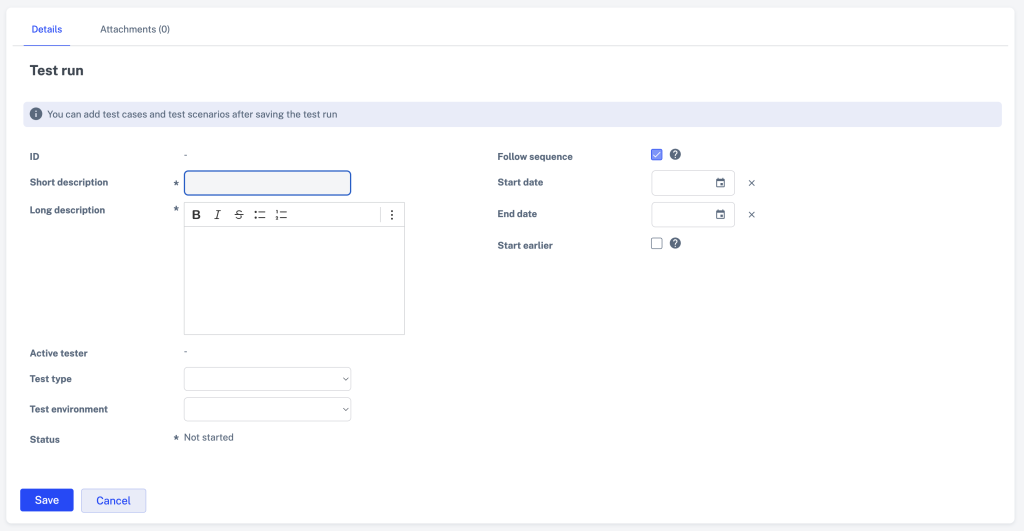
Naast de korte- en lange omschrijving bevatten testruns de volgende specifieke velden:
Testsoort
Hier kan worden aangegeven voor welke testsoort de testrun wordt ingepland en uitgevoerd. Denk daarbij aan de Unit Test (UT) of aan de Gebruikers Acceptatie Test (GAT)
Testomgeving
Hier kan worden aangegeven op welke omgeving de tests in de testrun moeten worden uitgevoerd. Bijvoorbeeld op de testomgeving of op de acceptatie omgeving.
Status
Het veld status wordt initieel gevuld met de status Niet gestart. Wanneer er op een bepaald moment gestart gaat worden met het uitvoeren van de testrun dan wordt de status automatisch aangepast naar Gestart (zie ook: Testrun status).
Volgorde aanhouden
Hier kan worden aangegeven of de volgorde waarin de testcases in de testrun staan moet worden afgedwongen bij het uitvoeren van de testrun. Wanneer de volgorde niet wordt afgedwongen dan kunnen alle testers tegelijk hun testcases uitvoeren in de testrun. Zie ook: Volgorde aanhouden (ja/nee)
Startdatum en einddatum
Hier kun je de periode opgeven waarbinnen de testrun moet worden uitgevoerd. De testcoördinator kan op deze manier alle testruns inplannen en de uitvoer monitoren. Zolang de startdatum in een testrun niet is ingevuld is de testrun niet ingepland. Dit betekent dat de testrun niet wordt aangeboden aan de testers en dat de testers in de testrun geen mail trigger ontvangen dat ze hun test(s) moeten uitvoeren.
Eerder starten
Deze instelling bepaalt of testcases in de testrun kunnen worden uitgevoerd voordat de startdatum van de testrun is bereikt. Als deze checkbox uitstaat, kan de testrun pas vanaf de startdatum worden uitgevoerd.
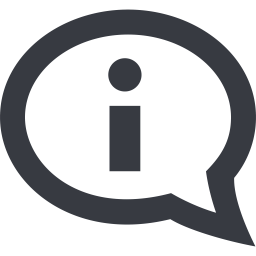
De einddatum van een testrun is tot en met die datum. De testers van een testrun hebben tot en met de einddatum om hun tests uit te voeren. Bij een niet afgeronde testrun met einddatum 1/7/2021 zal de einddatum rood worden vanaf 2/7/2021.
Na het opslaan van de testrun worden de overige tabbladen getoond, waaronder het tabblad Testcases. Hier kun je testcases (en testscenario’s) toevoegen aan de testrun. Zie ook: Testcases toevoegen.
Het is ook mogelijk om snel nieuwe testruns te maken vanuit de module Testontwerp. Meer informatie daarover is hier te vinden.