When the integration with JIRA is set up then it is possible to start Test cycles based on JIRA sprints and user stories. For each JIRA user story a requirement is created in Testersuite. In this way the user stories (requirements) can be tested in Testersuite . The following figure is a conceptual representation of the integration:
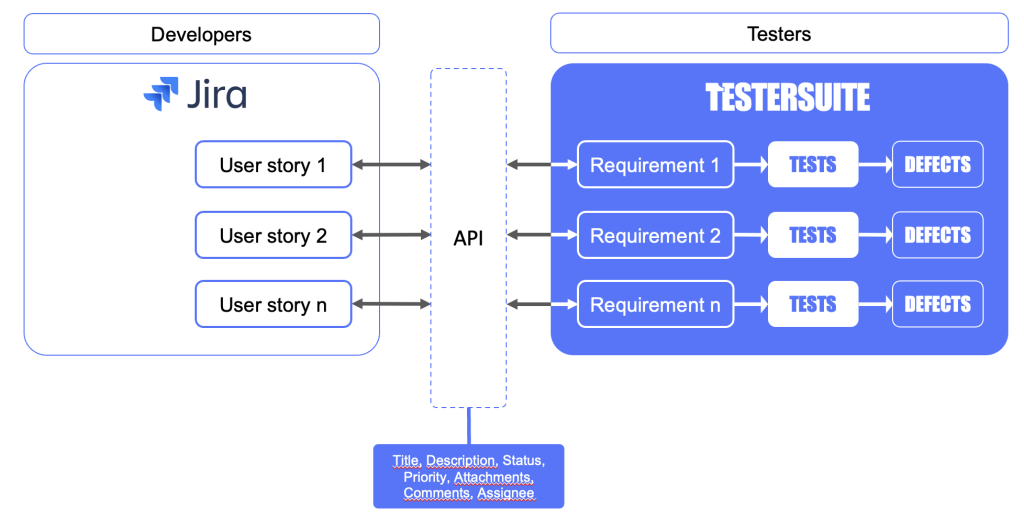
1: Create Test cycle based on JIRA sprints
When the link with JIRA is set up then a JIRA action button is shown on the home screen and in the list of Test cycles in Testersuite :![]() Clicking on this action button will display a list of JIRA projects (step 1/4). Please note that only JIRA projects of type Scrum be shown.
Clicking on this action button will display a list of JIRA projects (step 1/4). Please note that only JIRA projects of type Scrum be shown.
2: Select JIRA sprints
After selecting a JIRA project, the JIRA sprints of that project are shown (step 2/4). Note that only open JIRA sprints (active or future) are shown. In the list of JIRA sprints, one or more sprints can be selected to start a Test cycle in Testersuite .
3: Selecting user stories
After you select the sprint(s), a list of user stories from the selected JIRA sprint(s) is displayed (step 3/4). Here you can select the user stories to be tested in Testersuite. The selected user stories (issues of type User Story) are retrieved from the selected sprint(s) and for each user story a requirement is created in the Test cycle in Testersuite . In the process, the following data is retrieved from JIRA:
- The linked fields in the JIRA integration settings(learn more)
- JIRA Attachments - Attachments to the requirement.
- JIRA Comments - Comments on the requirement
Complete details Test cycle
In the last step (step 4/4) you need to complete the details of the Test cycle . The following details are already filled in automatically:
- Brief description Test cycle - JIRA Project name
- Long description Test cycle - JIRA Sprints
- Start date Test cycle - earliest start date of the chosen JIRA sprints.
- End date Test cycle - last end date of the chosen JIRA sprints.
- JIRA Project (key): the project that the sprint belongs to is shown in the Test cycle .
Once details are entered, click on the CreateTest cycle button and the Test cycle will be created. The connected Jira project can be changed again after saving the Test cycle .
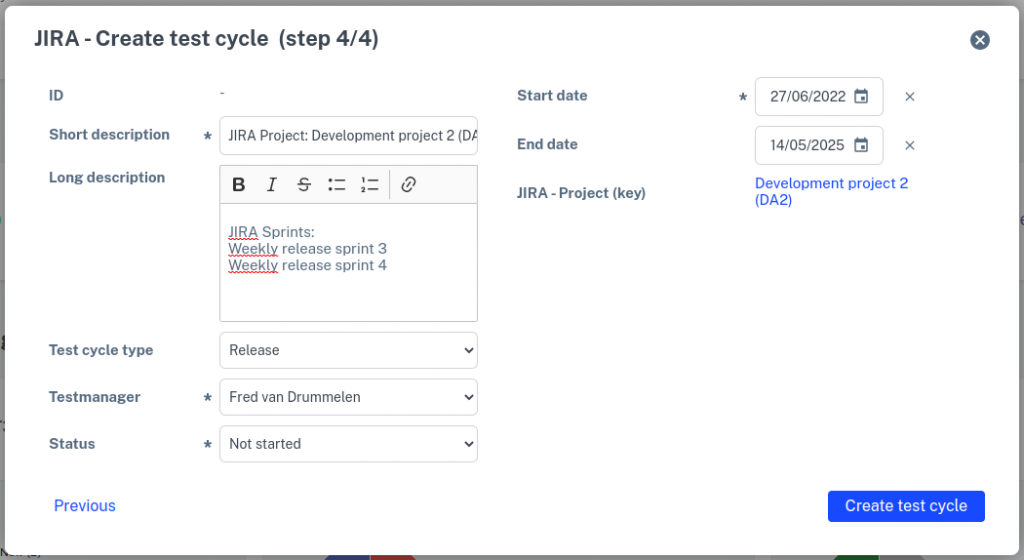
See also: Retrieving user stories in Test cycle