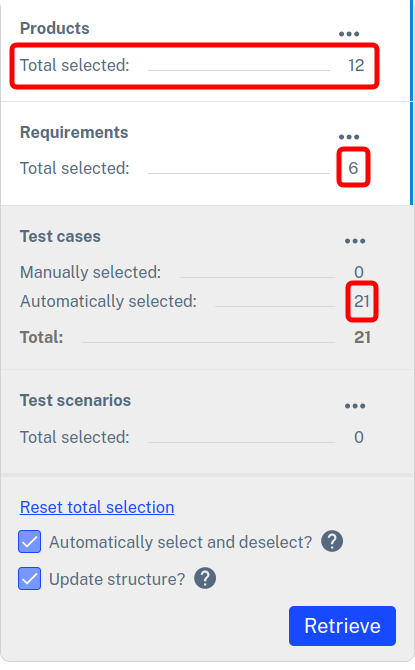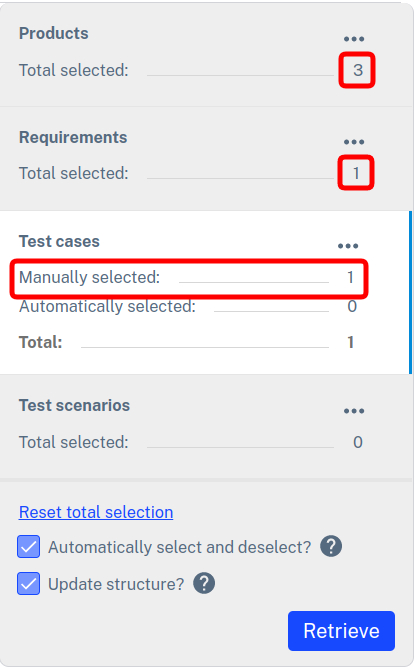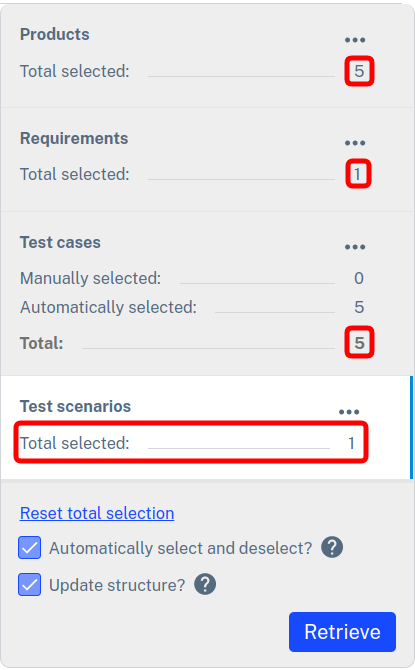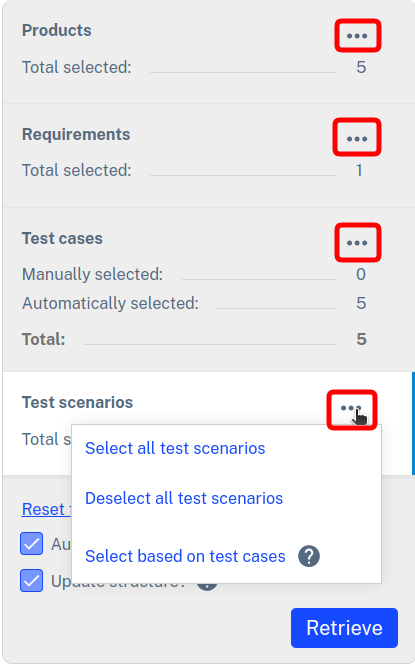In the overview screen of a Test cycle , you can access the Write to Masterlist button. This opens the 'lightbox' with which you can write content (products, requirements, test cases and test scenarios) in the Test cycle to the Masterlist.
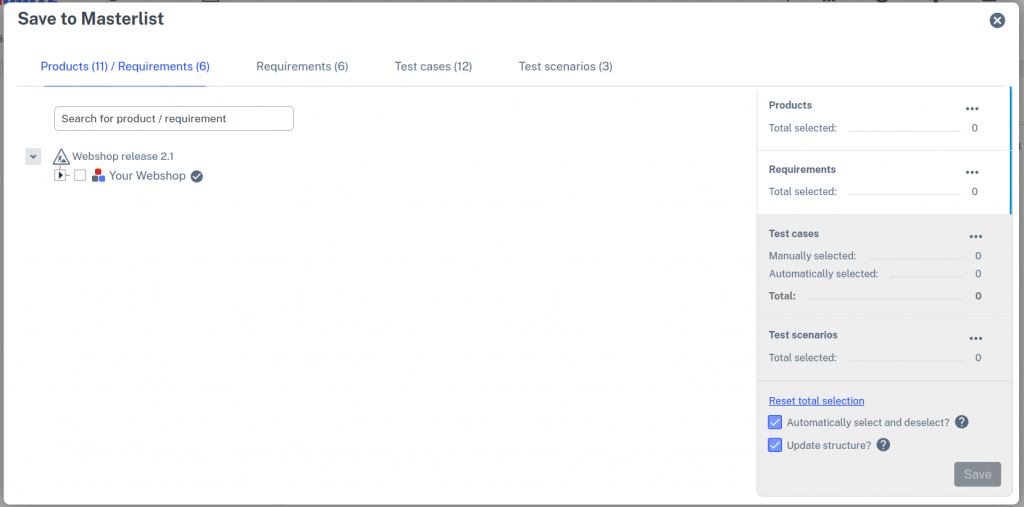
The 'lightbox' Write to Masterlist has four tabs. In these tabs you can select the content to be written to. On the right side of the screen, the number of selected items is displayed for each tab. A distinction is made between manual and automatic selection. This works as follows:
When you select products then the requirements and test cases associated with those products are automatically selected.
When you select test cases then the products and requirements that those test cases belong to are automatically selected.
When you select test scenarios then the test cases associated with those test scenarios are automatically selected. As a result, the products and requirements associated with those test cases are automatically selected.
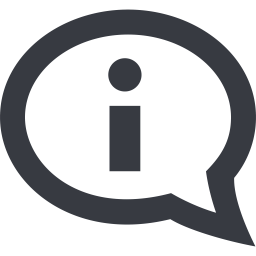
If you do not want to retrieve the automatically selected items then you can manually de-select them. This does not apply to the test cases that are automatically selected as a result of selecting test scenarios. When you manually de-select these test cases then the test scenarios they belong to are also de-selected. So you can only retrieve test scenarios including all associated test cases.
Quick Selection
In the right part of the 'lightbox' you will find behind each item a number of functions for quick selection. For example, you can select (or deselect) all test cases or test scenarios at once. With the Select based on test cases function, you can select at once all test scenarios for which all associated test cases are selected. In other words, the system checks for each test scenario whether all associated test cases are selected. If they are then the system selects the test scenario.
Update structure (yes/no)
If you want to write away products, requirements and/or test cases that are already present in the Masterlist you can choose to write away only the content. This means that the data (details, test steps, etc.) will be overwritten in the Masterlist. The relationships between these products, requirements and test cases in the Masterlist are then not overwritten so that the structure remains intact.
If you want the relations to be overwritten as well then you have to turn on the checkbox Update structure. In that case the structure from the Test cycle will be copied into the Masterlist

The Update structure checkbox does not affect products, requirements and test cases that are not already present in the Masterlist and are newly created when they are written to the Masterlist.