It is possible to manually mail requirements. Requirements that you send manually contain the details, attachments (screen shots) and comment lines of the requirement. It is also possible to add a message.
When you select a requirement in the overview of a Test cycle then the action button for mailing a requirement becomes available.
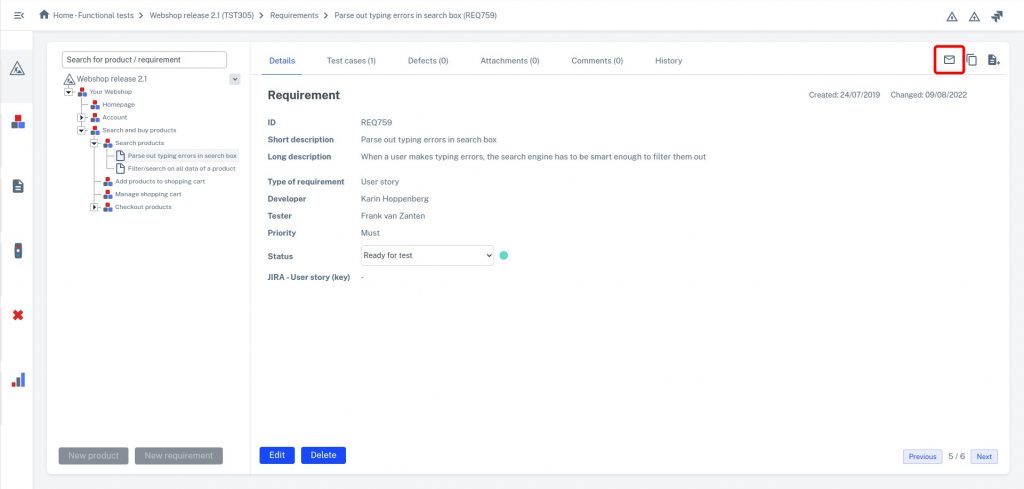
When you click on the mail button then the lightbox for mailing the requirement opens:

When you click in the To field you can select users and groups that are participants in the Test cycle . It is also possible to enter individual mail addresses. When you enter a mail address and click Enter it will be added.
Check the checkbox below the message to automatically add the message as a comment line to the requirement.
By default the comment lines of a requirement are included in the mail. If you do not want the comment lines to be included in the mail, uncheck this checkbox.
Click the Send button to send the requirement.
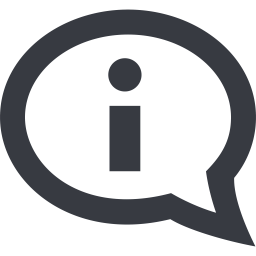
Mailing a requirement is recorded in the history. There you can find who requirements have been sent to.
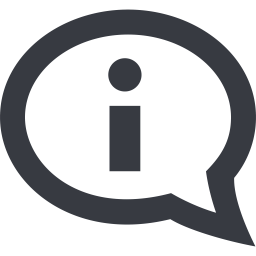
When you send a requirement by mail, a copy (bcc) of the mail is automatically emailed to you.
When the total size of the attachments to a requirement exceeds 7 Mb, the attachments are not sent along. The user will be informed about this.
