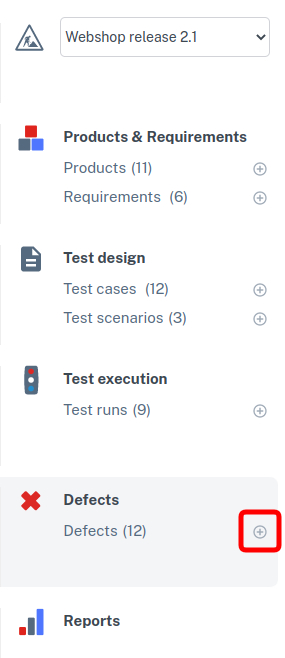There are broadly two types of defects in Testersuite:
- defects created during test runs ('testrun defects'). More information on creating defects in test runs can be found here.
- defects created without test runs ('loose defects'). Below is explained how to create 'loose defects
There are three ways to create new 'loose defects': through the list of defects, through the main menu and using the Exploratory Testing App.
In the list of defects with the button New
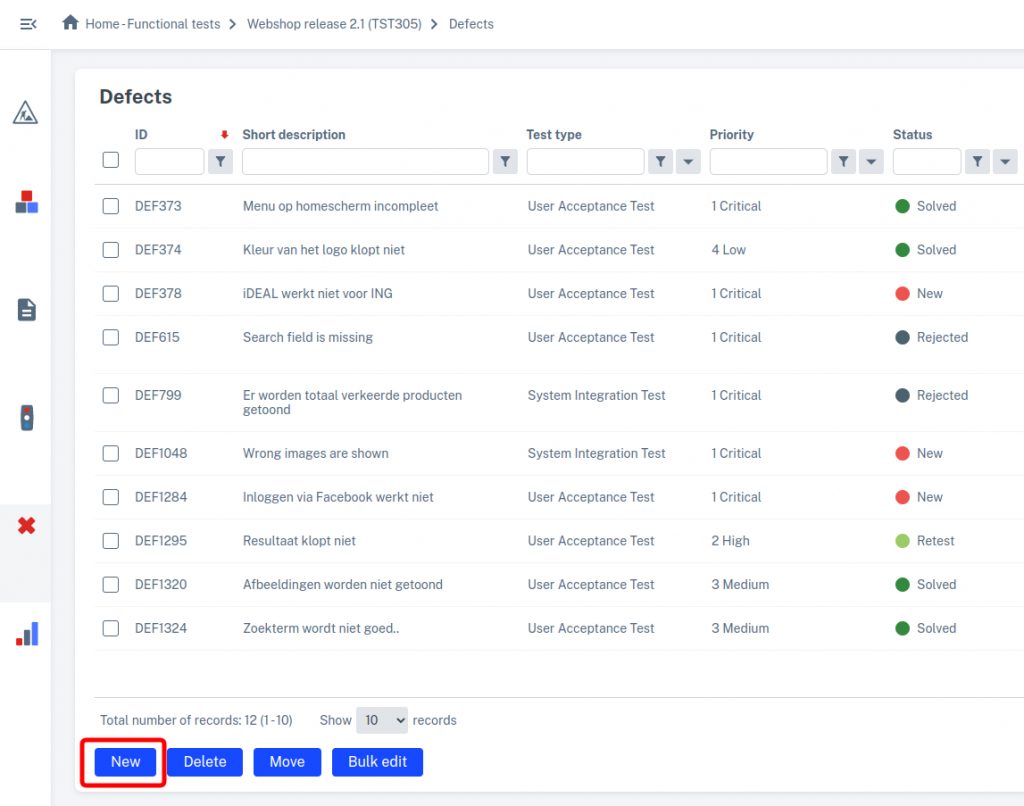
With the + button in the main menu
When creating a new defect , the details of a defect must first be entered in the Details tab.
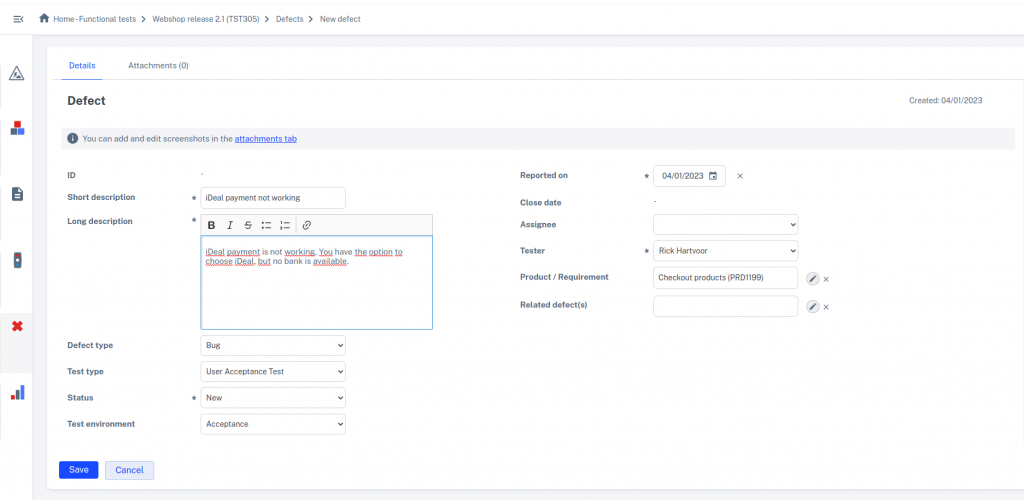
In addition, the Attachments tab allows screen shots (or files) to be added to the defect. When you take a screen shot (put it on the clipboard) you can paste it directly into the defect (Ctrl+V).
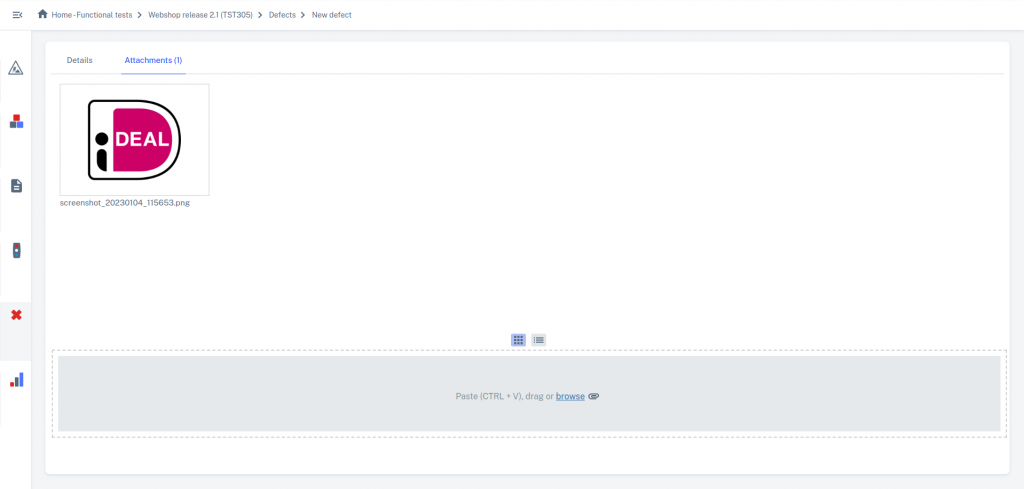
When you hover the mouse cursor over the image, options to view, modify, download or delete the image appear.
When the details have been entered and the attachments have been added then the Details tab can be used to save the defect with the Save button.
Exploratory Testing
The third way to create 'loose defects' is with the Exploratory Testing App. This can be accessed through the Apps menu
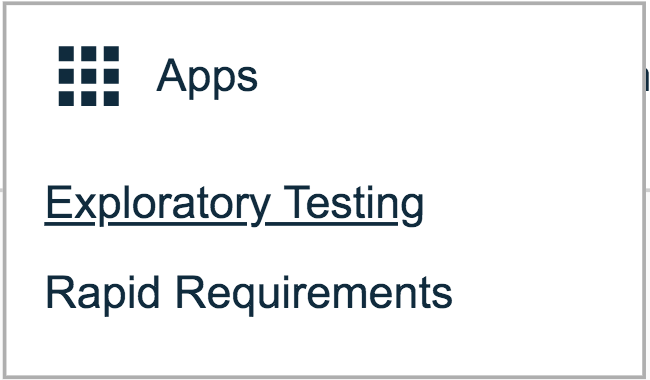
More information on entering defects with the ET app can be found here.