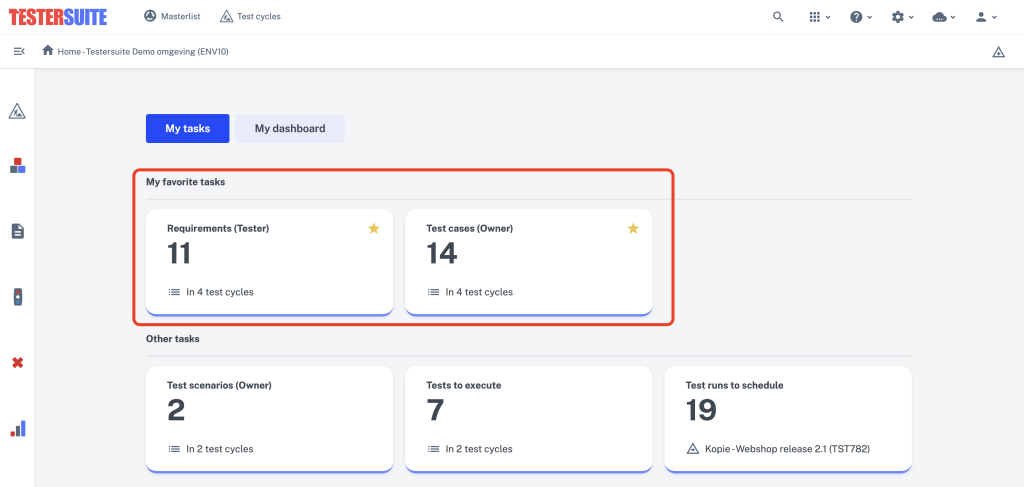Here you have a single view of your workload within the Test cycles where you are a participant. Testersuite by default delivers a set of tasks that supports the application's standard workflow. In addition, this piece is customizable, allowing a user with the Administrator role to create and modify tasks. More information can be found here.
The image below shows the number of test cases and test scenarios you own:
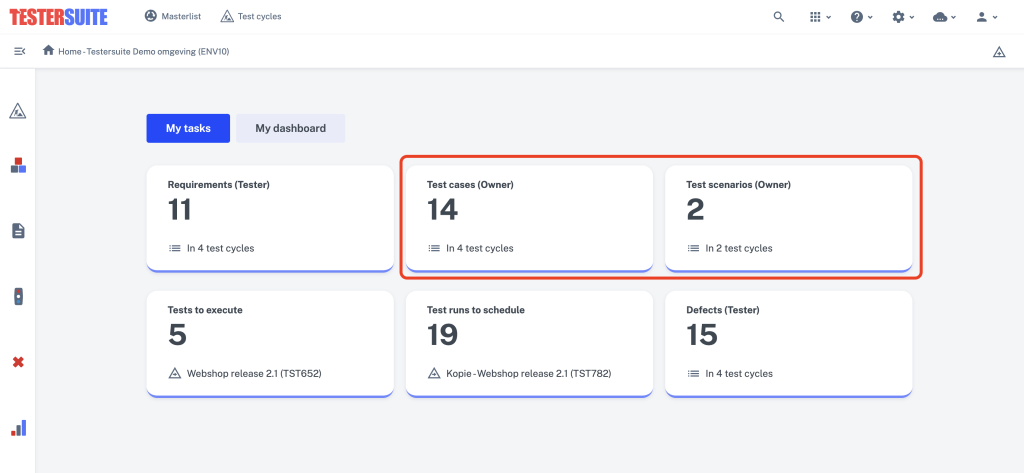
In this example, you or a group to which you belong own fourteen test cases and two test scenarios. When you click on the "14 Test Cases (Owner)" task, the following lightbox opens:
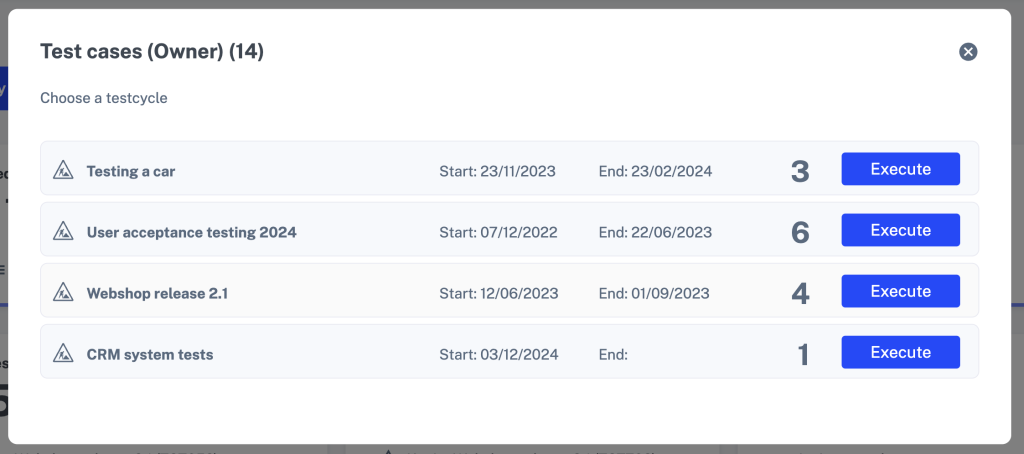
This lightbox displays your test cases by Test cycle . For each Test cycle , the total number of test cases is displayed. From here you can click through to the test cases within the various Test cycles. For example, your test cases in Test cycle Webshop release 2.1. Click the Run button and you will see the corresponding overview of test cases for that Test cycle:
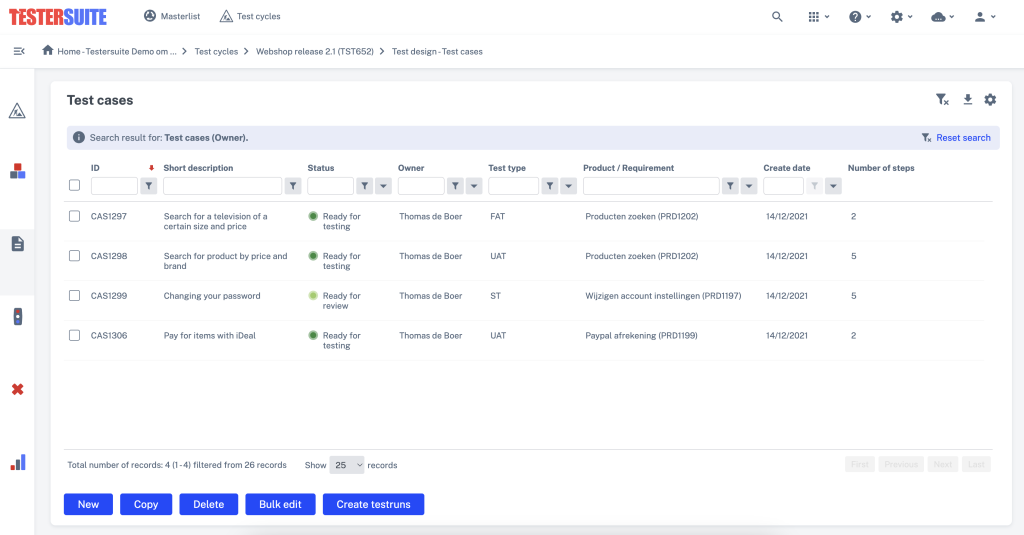
Favorite Tasks
It is possible to "Favorite" on the Home screen tasks that you use often, by clicking on the asterisk that appears when you place your cursor on the task. The task is then placed at the top of your Home screen. When tasks are marked as favorites, you can also drag and drop them in your preferred order.