It is possible in Testersuite to work with (user) groups. By groups you can think of departments or development or scrum teams. Tasks such as running tests or resolving defects can be assigned not only to individual users but also to groups. Groups are unique per environment. The following is an explanation of working with groups.
Managing Groups
Creating and managing groups takes place in the user management module. Testersuite users with the role Administrator within an environment have the rights to manage groups. From the Administration menu, go to Users and Groups and open the Groups tab. In the list of groups, you can create new groups, open groups and delete groups.
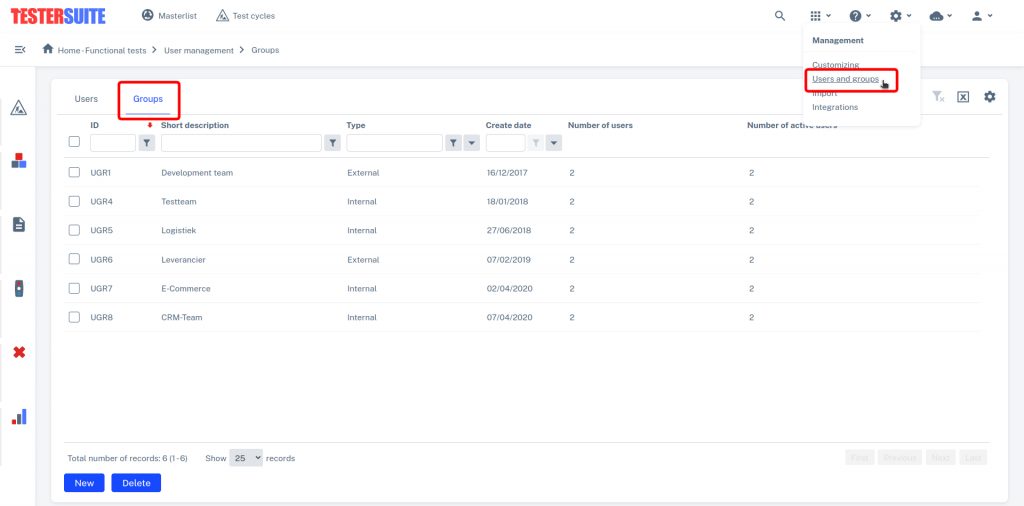
Group Details
The details of a group consist of a short description of the group, a mail address of the group and a type. Emails sent to the group are always sent to the email address entered here. The group type indicates whether the group is within the organization (Internal) or outside the organization (External).
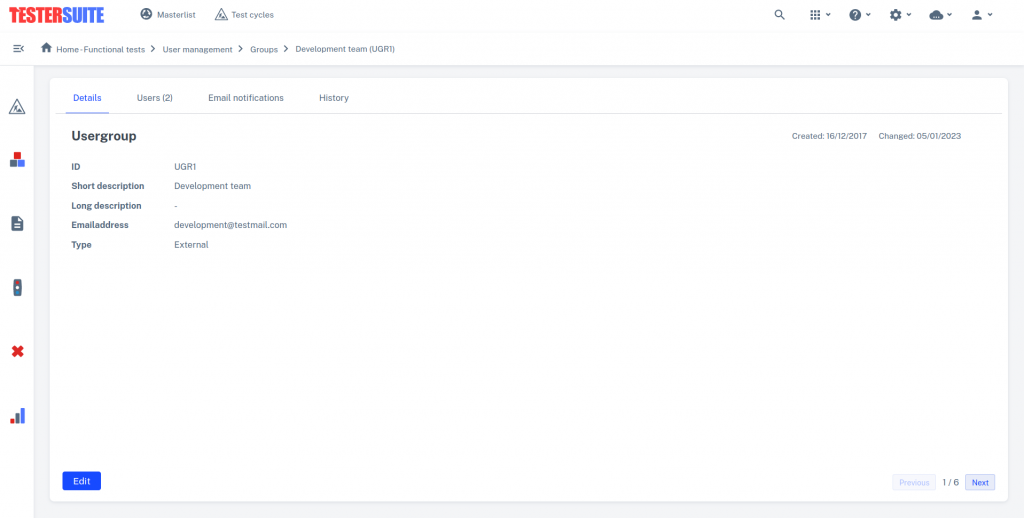
Users
The Users tab contains the users who are members of the group. Open this tab to manage the members (users) of a group. You can add users to the group and remove users from the group here. Viewing the details of a user in this list can be done by clicking on that user.
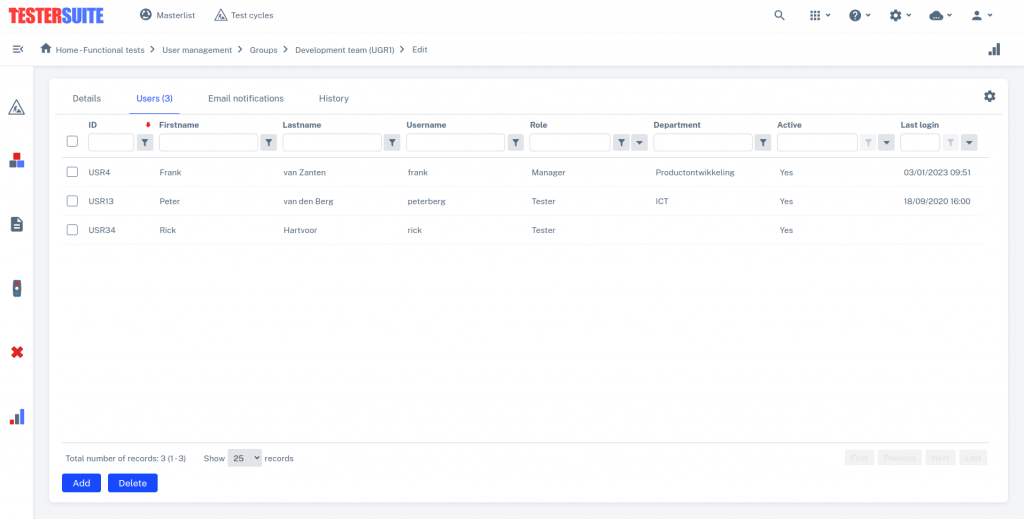
Email Notifications
The Email Notifications tab determines whether emails sent to the group are also sent to the individual users of a group. By default, emails sent to a group are sent only to the group's email address (found on the group's Details tab).
When the checkbox behind Mail users in group is on then the group members (the individual users) are also emailed when a mail is sent to the group.
Create groups participant in Test cycles
To give users access to Test cycles you can also create groups participant in a Test cycle. The users in a group can access the Test cycles where their group is a participant. To do this, the Participants tab in a Test cycle has a list of groups in addition to a list of individual users who are participants:
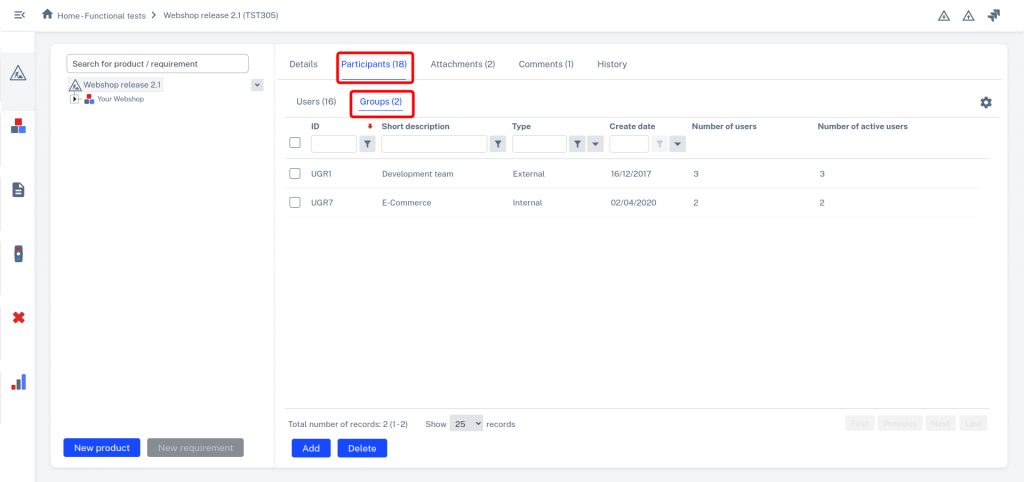
At the top right you can switch between the list of users and the list of groups. When a group is a participant then tasks in the Test cycle can also be assigned to that group. Think of requirements that need to be developed, tests that need to be run or defects that needs to be solved.
Assign tests to groups
In a test run, in the Test Cases tab you can specify for each test case which participant of the Test cycle is to perform the test. If there are groups among the participants of the Test cycle then you can also enter groups as tester here.
All users who are in a group can now run the corresponding test in the test run. These users will see a play button behind the corresponding test:
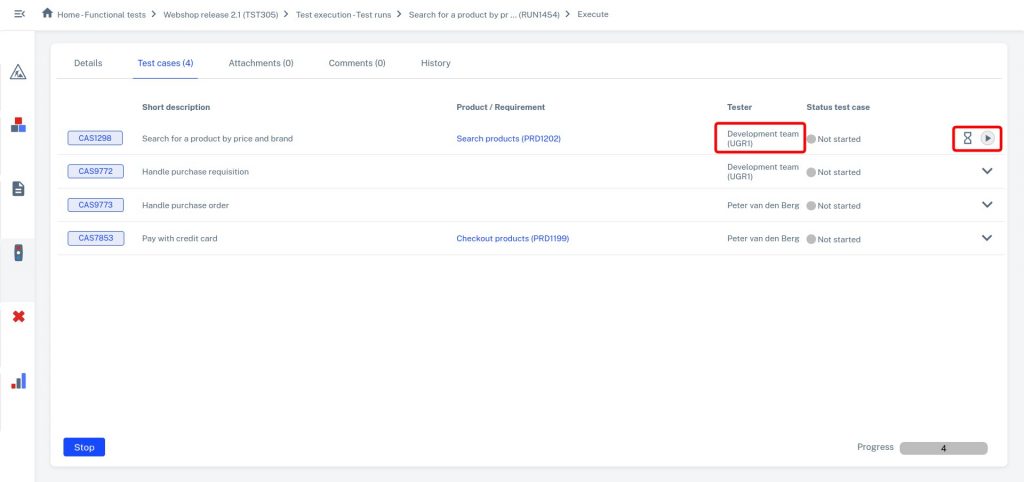
When a user in the group goes to perform a test run and clicks the play button behind a test then the test is set to that user's name. The group in the Tester field changes to the name of the user who started running the test.
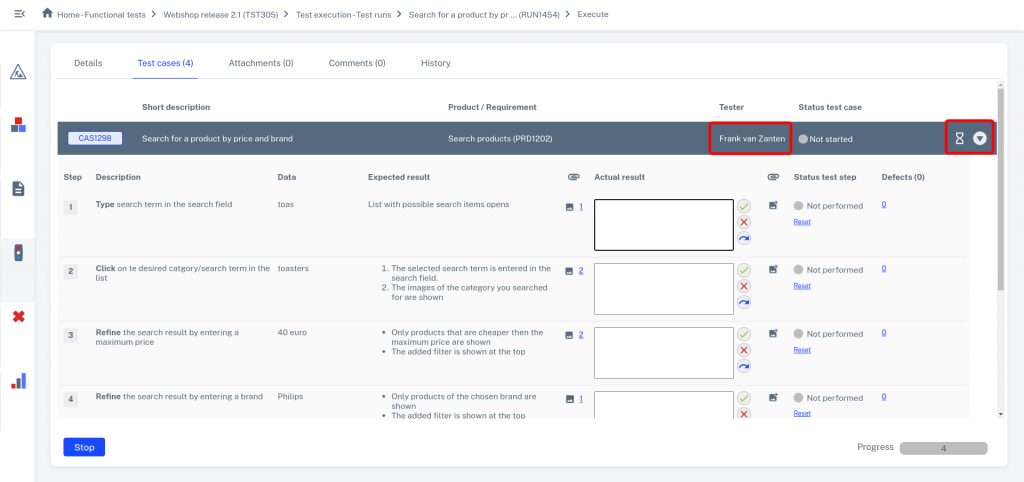
From then on, the other members of the group will not have that test in their task list on the home screen of Testersuite. This is how users can handle test tasks assigned to their group.
defects assign to groups
defects to be handled, for example by a development team, can also be assigned to a group. In the Handler field in a defect , the groups that are participants in the Test cycle can be selected.
Users who are part of the group will from then on also see the defects assigned to their group in the task list on the home screen. For example, if a user has 2 defects in his name as a handler and 1 defect in the name of a group he is a member of then the task defects - Handler will show a number of 3.
When a user opens a defect that has as a practitioner a group that they are a member of, the field says Handler a ![]() button. This button allows a user to process the defect :
button. This button allows a user to process the defect :
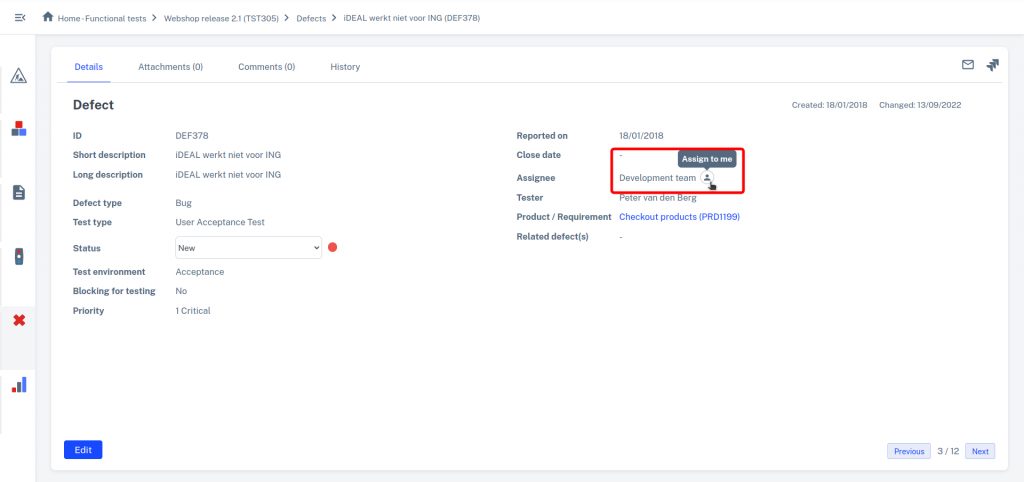
From then on, the other members of the group will not have the defect in their task list on the home screen. This is how users defects, assigned to their group, can be handled.