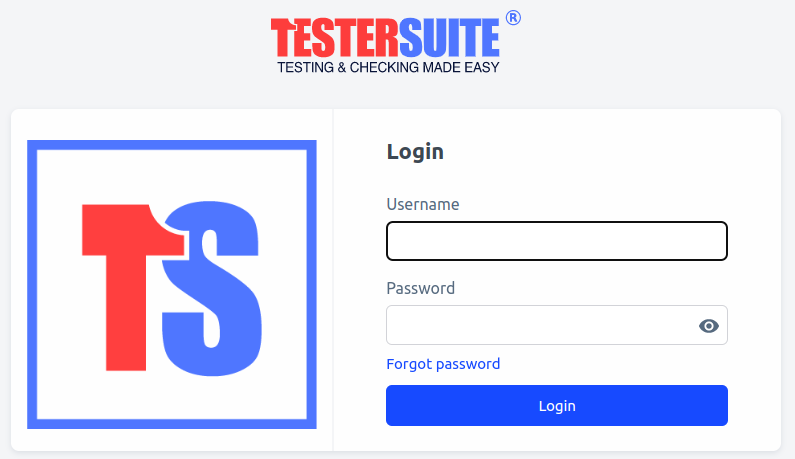Login
To log into Testersuite you will need a username and password. If you have forgotten your username and/or password you can set a new password via the Forgotten Password hyperlink.
After clicking Forgot Password, you will be prompted to enter your username again. After entering your username, click the Request button . You will then receive an email with further instructions for setting a new password.
Security checks when logging in
When logging in to Testersuite , a check is made to ensure that the user name exists and that the user name/password combination is correct. If an incorrect password is entered 5 times for an existing user name, the user is temporarily blocked (5 minutes). A notification of this will be given. After 5 minutes the user can try again to log in with the correct password.
To prevent so-called 'brute-force' attacks, after 100 incorrect login attempts (with non-existing username/password combinations) an IP blockade is executed. A notification is sent to the support department of Testersuite. At that moment it is no longer possible to log in to the customer environment for 15 minutes. An investigation is being conducted by Testersuite B.V. into the origin of the incorrect login attempts.
Log Out
You can log out of Testersuite by opening the submenu by your username on the far right of the Program Bar. In this submenu you can click Logout.
If you have not performed any activities in Testersuite for some time you may be automatically logged out. How long this so-called 'time-out' period is depends on the configuration of the Testersuite environment you are working in. Your Testersuite administrator can inform you about the current 'time-out' period. He or she can make this period shorter or longer if desired.