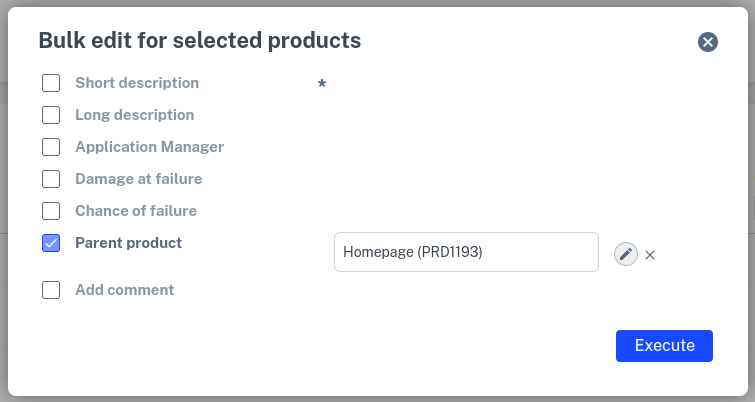To change a product, click on the relevant product in the list of products or select a product in the 'tree' in the overview screen of Test cycle. Then click on the function button Modify in the right frame. The screen will enter the edit mode:
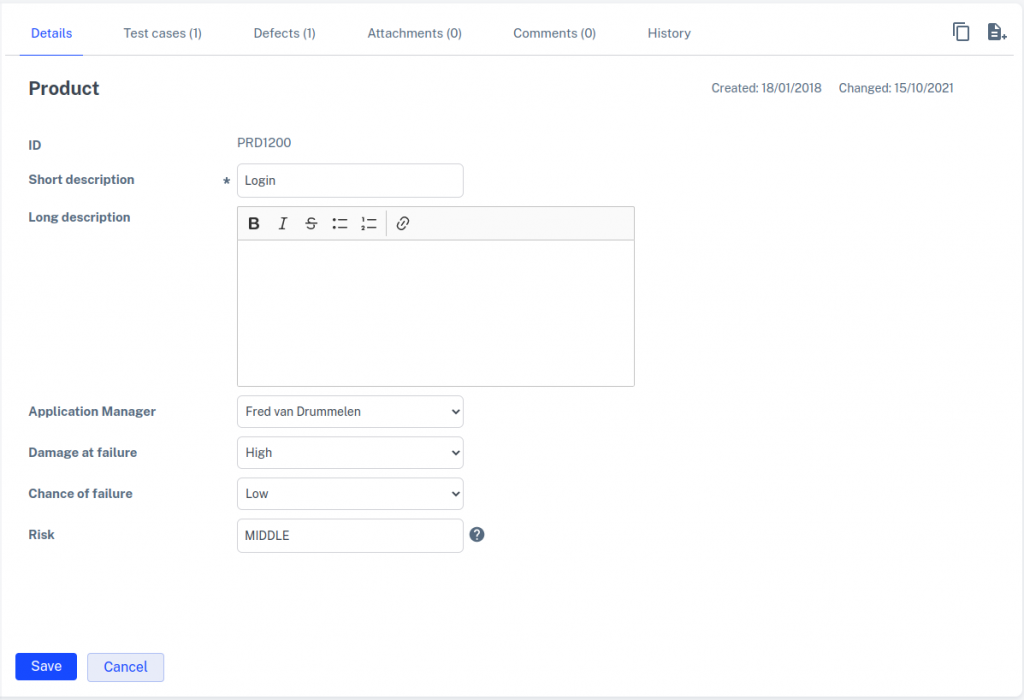
Change the data and click Save. If you do not want to save the changes made then click Cancel.
Moving products
You can move products in the 'tree' by dragging them. Click on the product you want to move and drag it to the desired location in the tree. When you release the product, it is moved to the new location in the tree.
It is also possible to move several products at once to another product. This cannot be done with the drag and drop function, as described above. This can be done with the mass change function in the list of products. It works as follows:
- In the main menu, click Products to open the list of products
- Select the products you want to move with the checkboxes in front of them
- Click on the function button Mass change
- In the lightbox for Mass change, select the Overhead product field
- Click to the right of the field Overlaying product on the
 button
button - Select in the tree the product to which you want to move the products
- Click on Execute and confirm the implementation of the mass change
- The products have now been moved to the selected product