In addition to fixing a number of bugs, this release includes a number of improvements and new features.
Sending login credentials to users
Until now, when creating a user, an administrator had to provide an initial password and manually mail the login information to a user. In this release, it is no longer necessary to choose an initial password. With the click of a button, login credentials can be emailed to a user. Then a user can choose their own password and log in immediately.
The mail with login information is sent by clicking Save and Send:
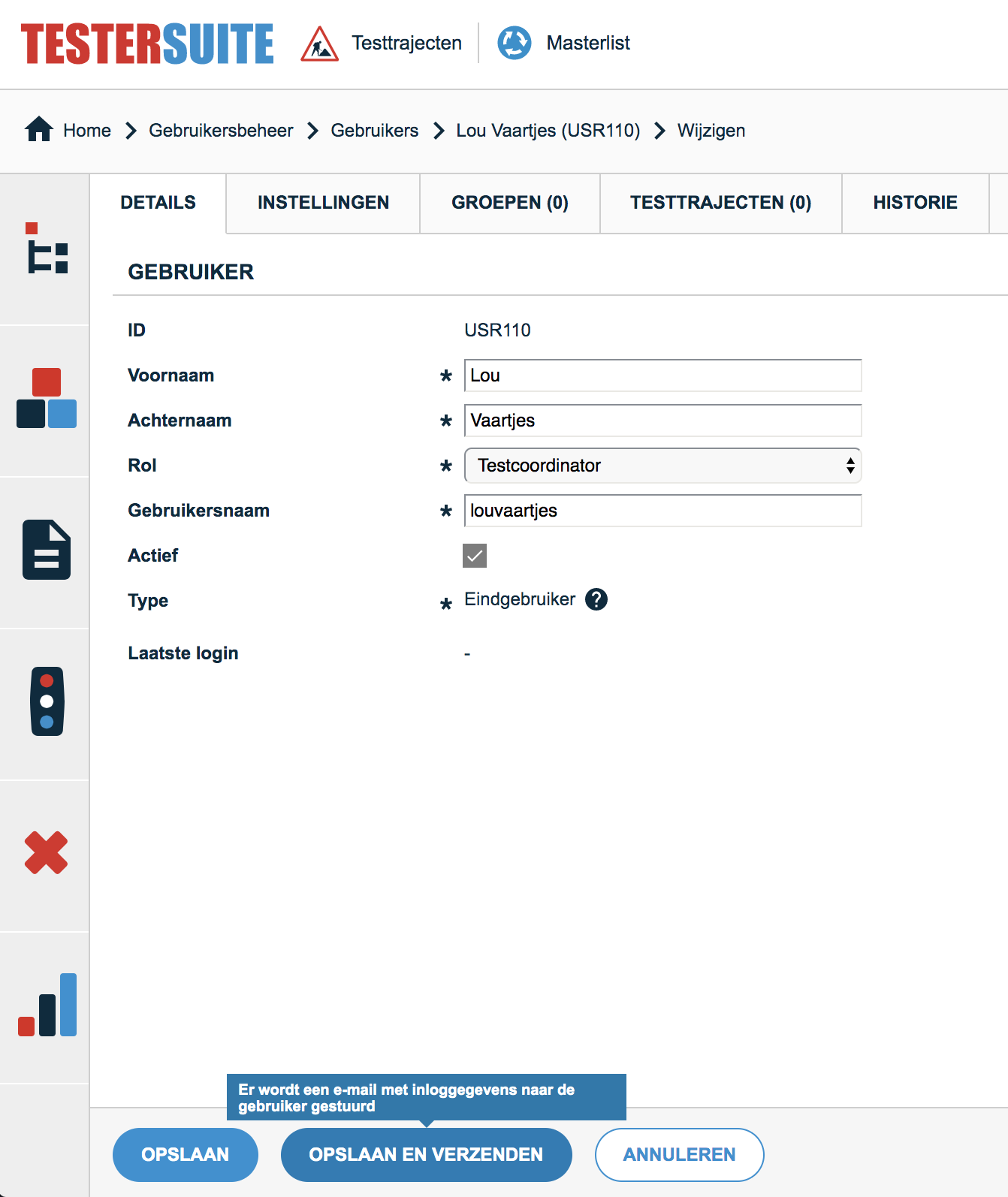
The user then receives an email with their login information:
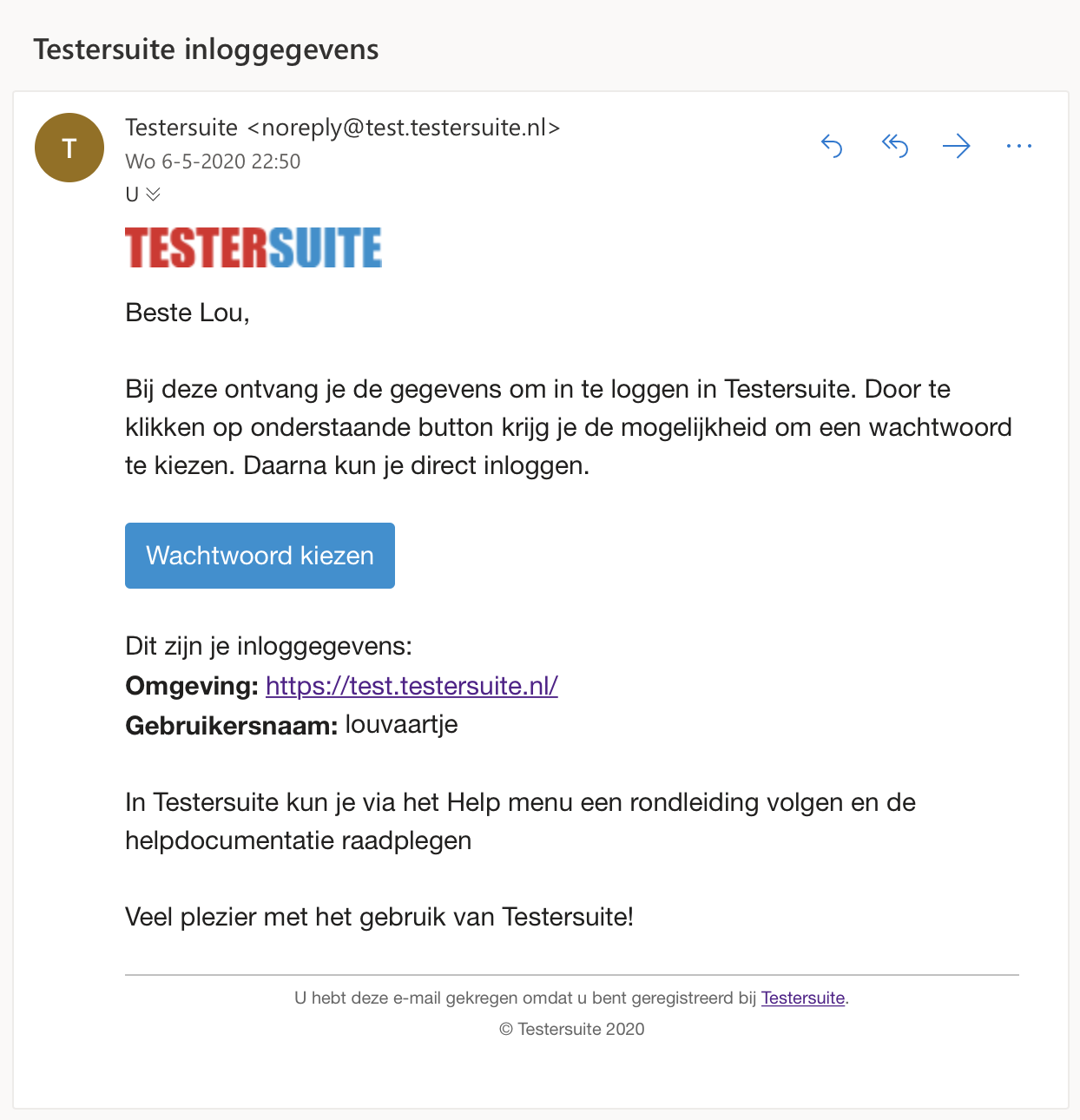
The user clicks Choose Password and can then choose a password and log in. Thereby, it is intuitively enforced that the chosen password meets the requirements:
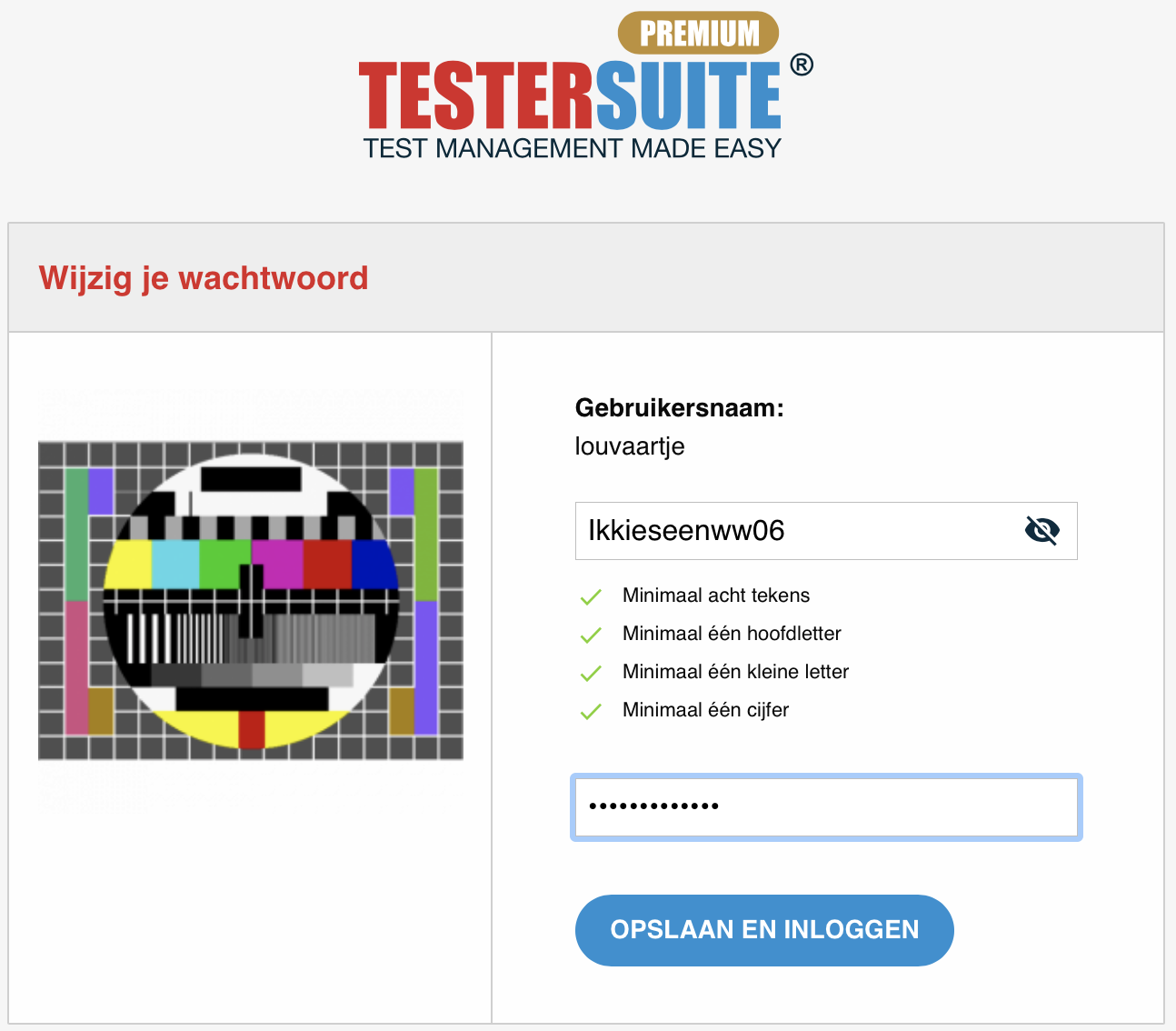
Show/hide passwords
To make entering passwords easier, it has been made possible to show passwords. To show a password, click on the ![]() icon in a password field.
icon in a password field.
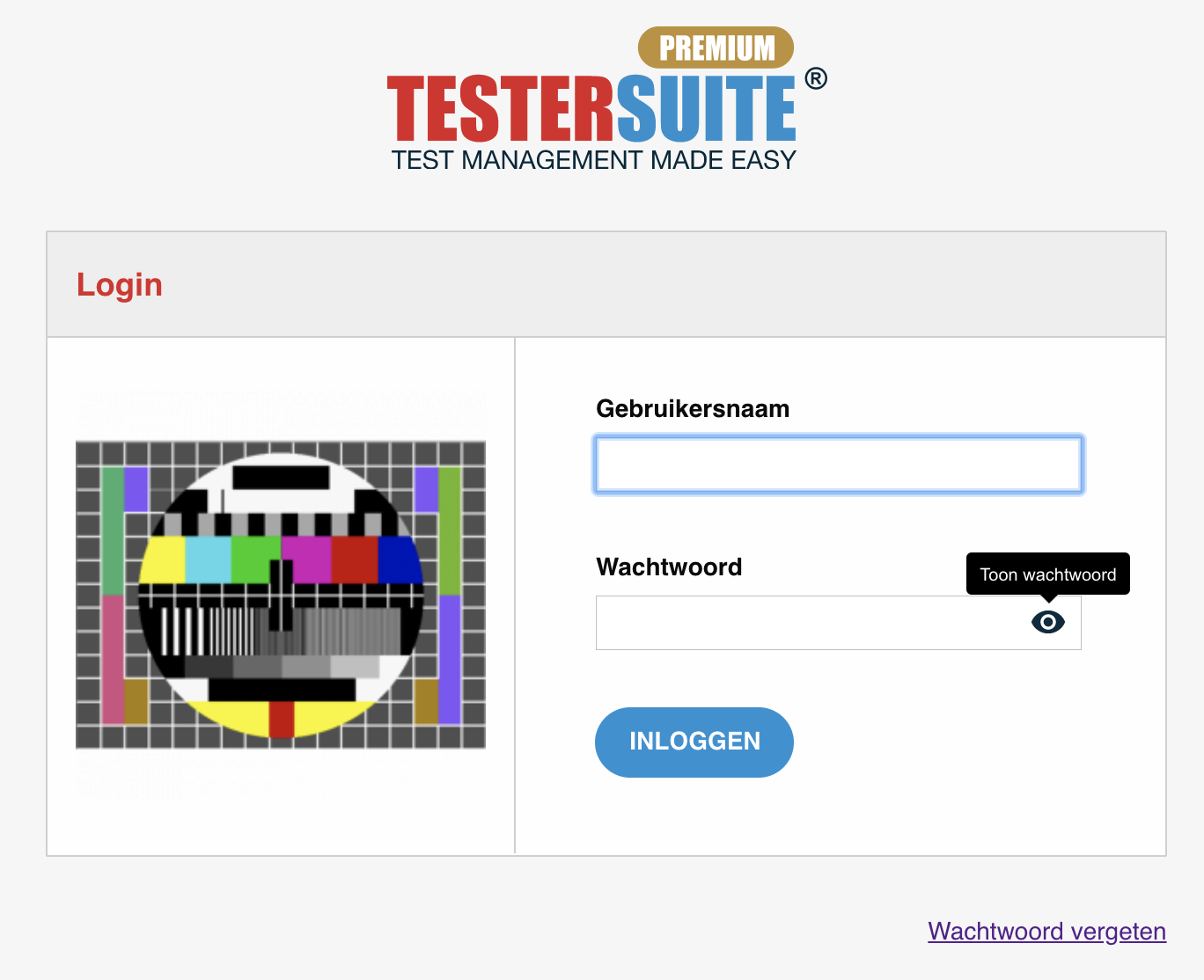
Improvement validation of mail addresses
Mail addresses are stored in different places in Testersuite . To prevent the entry of invalid mail addresses the validation has been improved.
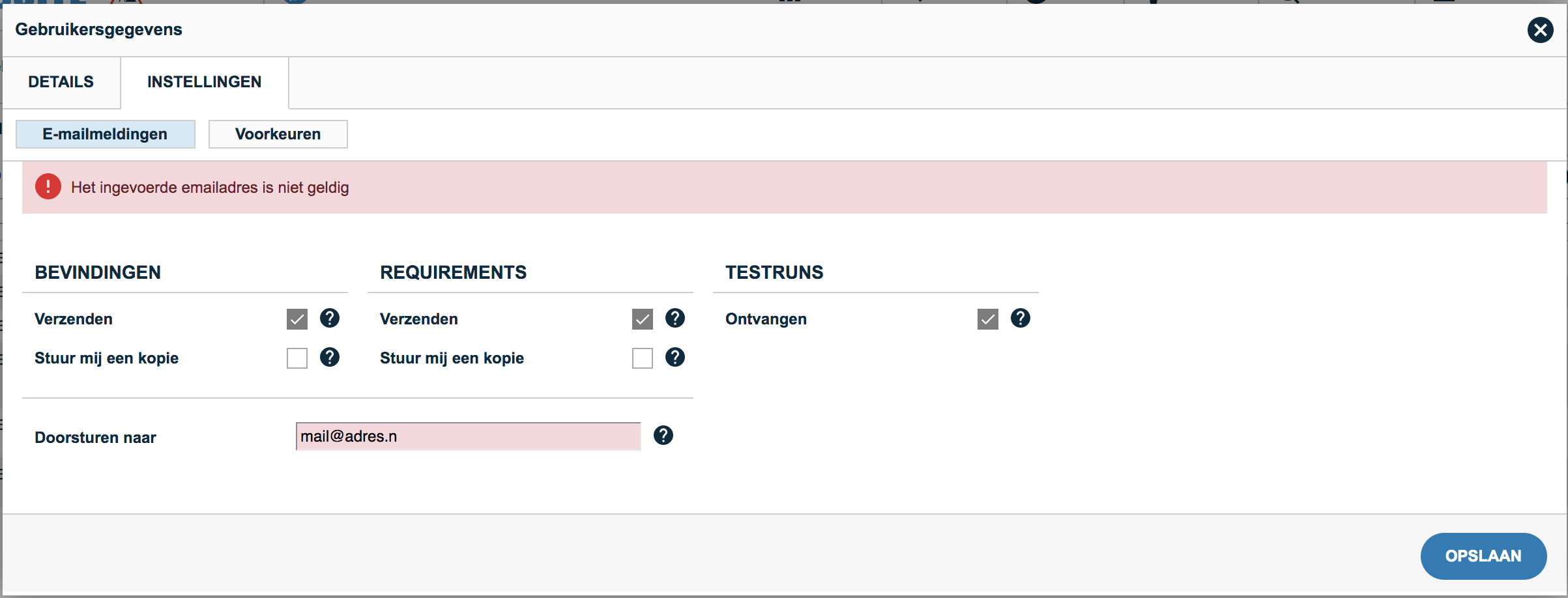
Mass change parent product
In this release, it has become possible to switch multiple products or requirements to another parent product at once. This can be done using the Mass Change function. This works as follows:
- In the list of products, select the products you want to wrap
- Click on Mass Change
- Select the field Upper product
- Click on
 behind the field and select a product in the tree
behind the field and select a product in the tree - Click Run and confirm that you want to make the mass change
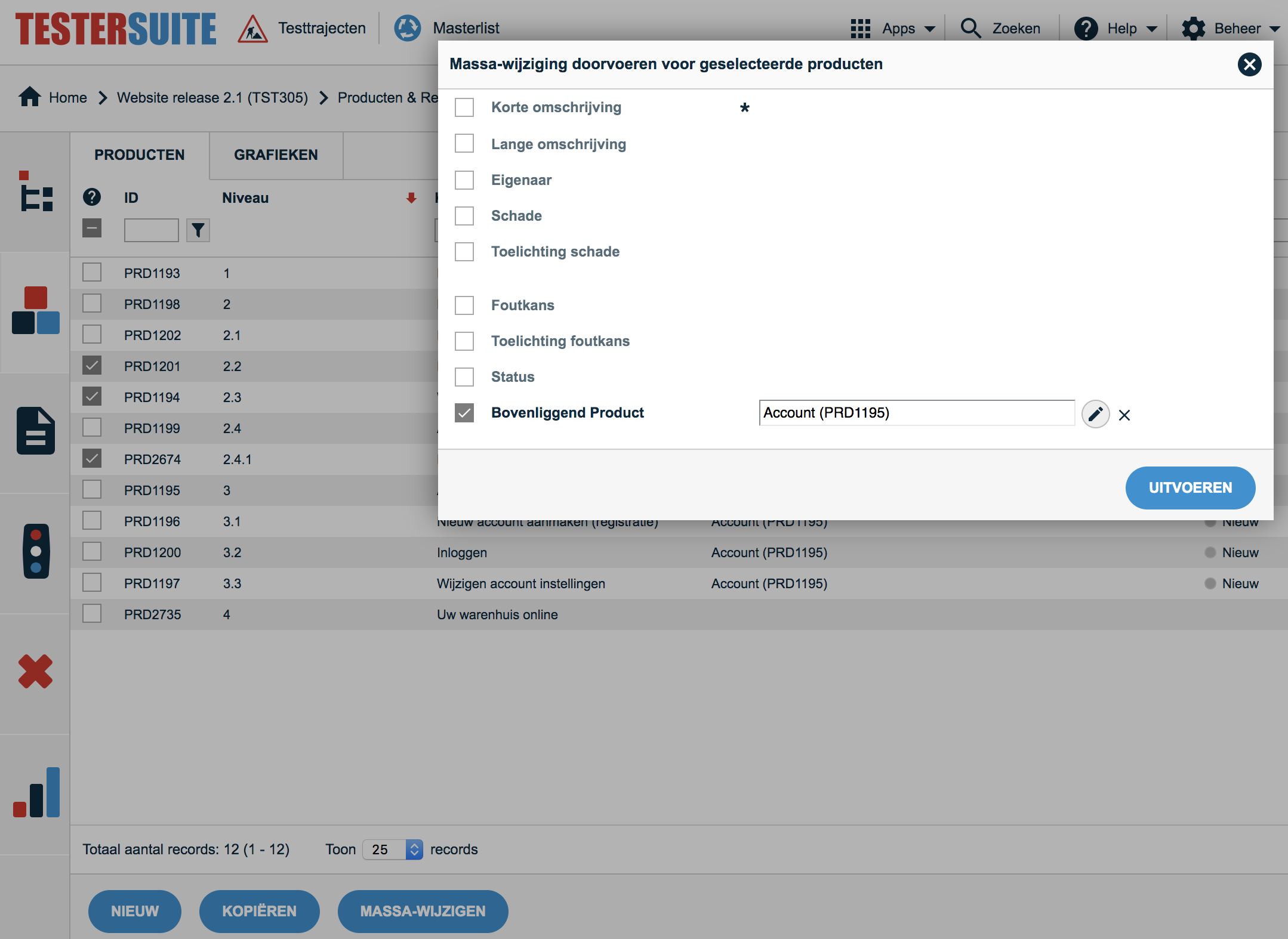
The selected products are mapped to the selected product. To reassign a number of requirements to another product at once, go to the requirements list. Otherwise, this works the same way.
Level column in the list of products
A level column has been added to the list of products. With this column you can see at which level in the tree a product hangs. By sorting on this column the products are in the same order as in the tree:
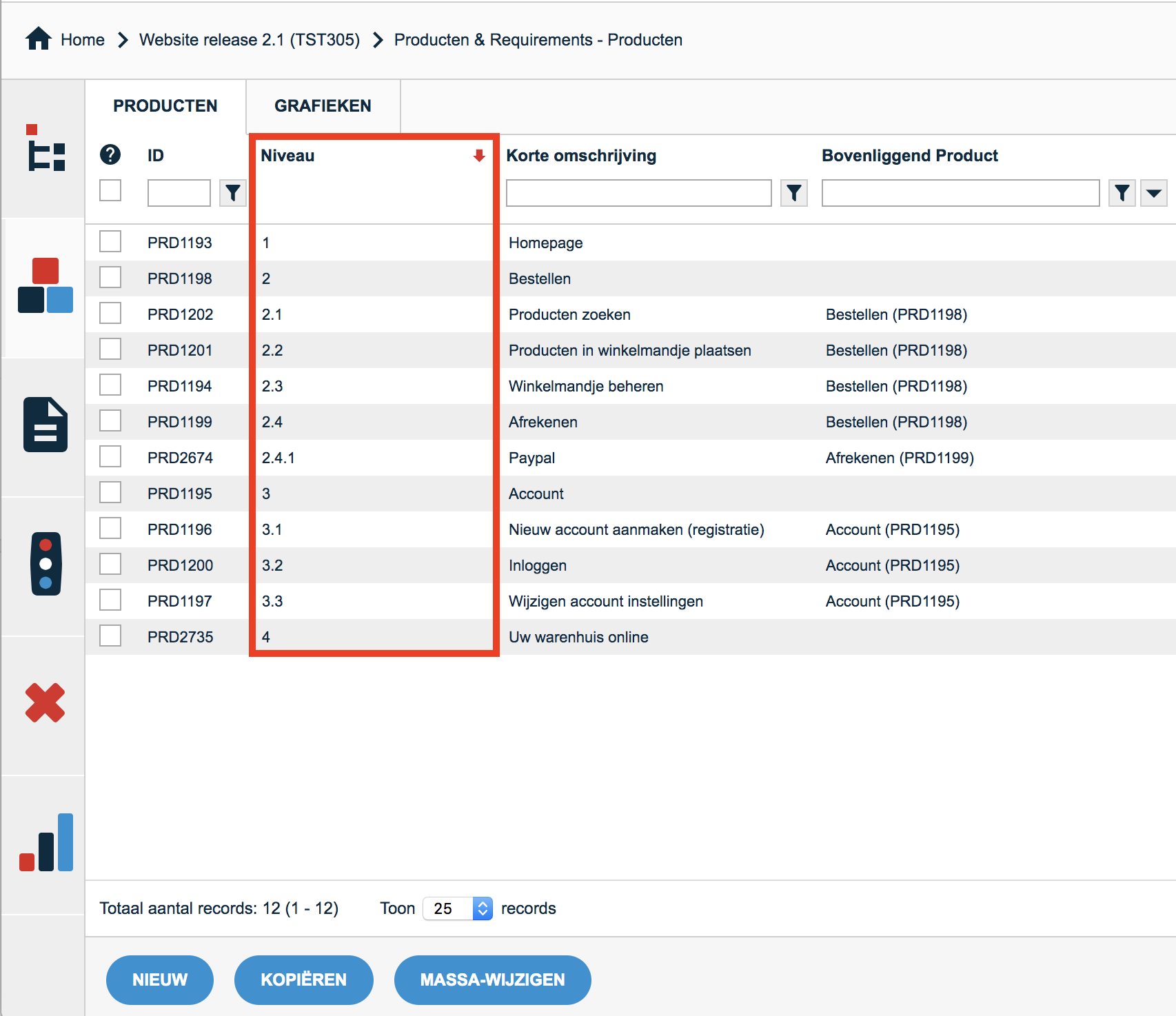
With the ![]() icon at the top right you can change the new Level column visible.
icon at the top right you can change the new Level column visible.
It is also useful to turn this column on when you are going to convert products to other products using the Change Mass function.