The screens within Testersuite are composed of the following components:
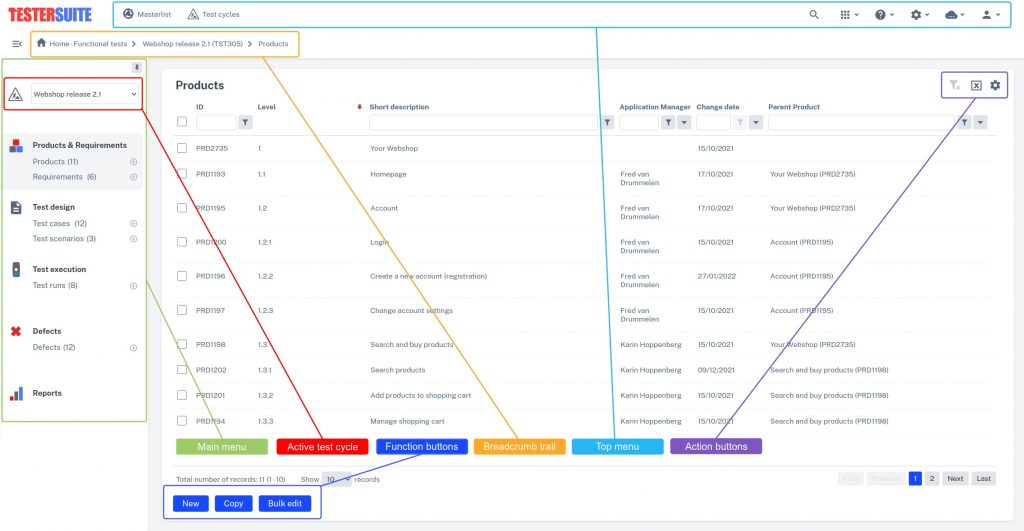
Program bar
The program bar contains the following functions from left to right:
- Environments: navigate between environments or open the administrator portal
- Masterlist: go to the Masterlist module
- Test cycles: open the list with Test cycles
- Apps: open the Exploratory Testing App or the Rapid Requirements App.
- Search: an extensive search function
- Help: open this help documentation or the tour
- Management: Customizing, Users and groups, Importing, Integrations
- Username and role: change your data, password and preferences; set language (English or Dutch); log out from Testersuite

The Master List feature is visible only to users with the role Administrator or Master List Administrator. The Manage function is visible only to users with the Administrator role.
Breadcrumb trail
The breadcrumb trail indicates where you are in Testersuite. In the example above the user is in the Functional tests environment, in the Test cycle Webshop release 2.1 (TST305) in the list of products. When you click on an item in the breadcrumb trail you go to that item.
Active Test cycle
At the top of the main menu is the active Test cycle . This is the Test cycle you are in. When you open the drop-down list near this field you can switch to one of the other Test cycles where you are a participant. The drop-down list shows only the unclosed Test cycles. These are the unarchived Test cycles with the status Not Started or Started.
![]() The so-called 'tree button' is located to the left of the active Test cycle. With this button you can navigate to the overview ('the tree') of the active Test cycle. It is recommended to use this button when you return to 'the tree', for example from a defect or a test case. The system will then position itself in the tree on the product or requirement you came from (to which the defect or test case belongs).
The so-called 'tree button' is located to the left of the active Test cycle. With this button you can navigate to the overview ('the tree') of the active Test cycle. It is recommended to use this button when you return to 'the tree', for example from a defect or a test case. The system will then position itself in the tree on the product or requirement you came from (to which the defect or test case belongs).
Main Menu
The large button bar on the left side allows you to navigate to the various Testersuite modules. The button of the module you are in has a light background.
Action buttons
There are several action buttons for performing various actions within the Testersuite modules. Depending on the screen you are in, the action buttons relevant to that component are displayed. For example, a button to export data to Excel, a button to immediately create a new defect for a requirement or a button to clear all filters in a list.
Function buttons
There are various function buttons for performing various functions within the Testersuite modules. Depending on the screen you are in, the function buttons relevant to that section are displayed. Lists usually contain function buttons to delete or copy items. When an item (e.g. a defect) is opened there are always function buttons for change, save and cancel.