Test cases can be created and maintained in the list of test cases or in the overview screen of Test cycle (in the tree with products and requirements). In the list of test cases you can use the function button New to create a new test case. At that moment you are asked to enter the details of the test case. If desired, in the Steps tab the test case can be further elaborated in test steps. More information about test steps can be found here.
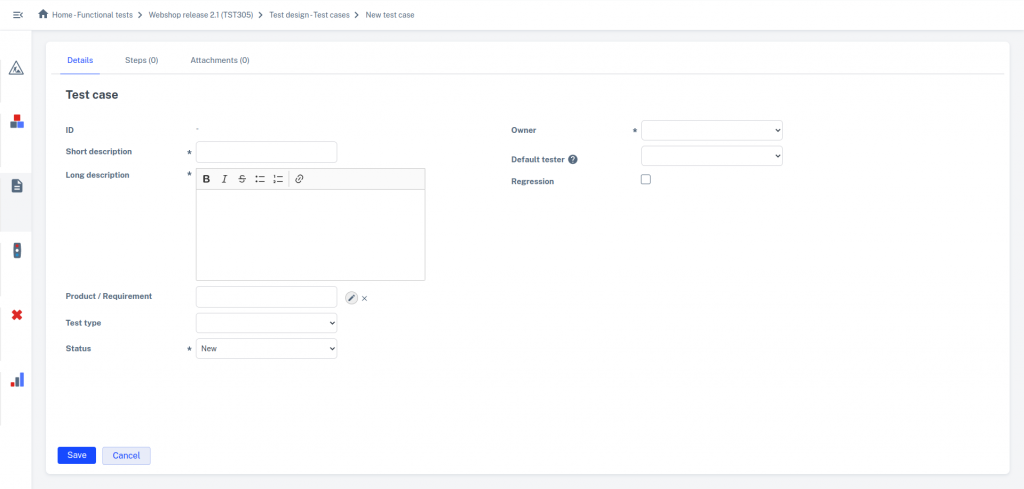
Long Description
Provide a proper (logical) description of the test to be performed in this field. If a test case has no test steps then the Long description is offered as the only test step to be performed by the tester.
Product / Requirement
Here you can link the test case to a product or requirement that the test case belongs to. Click on the ![]() button behind the field. Select a product or requirement from the 'tree' and the selected item will be entered directly into the field. You can empty the field with the cross.
button behind the field. Select a product or requirement from the 'tree' and the selected item will be entered directly into the field. You can empty the field with the cross.
Status
This refers to the design status of the test case. This can be used to track the progress of creating/designing test cases. By default, the last status is Ready for test execution. This means that the test case is ready to be scheduled and executed in a test run. Within a test run, the test case then goes on to receive an output status(OK, Not OK etc.).
Default tester
Here you can enter the user or group that is the default tester for running the test. When the test case is copied to a test run at a later stage, the test run will take over the default tester from the test case in the Tester field.
Regression
Here you can indicate whether the test case should be added to the regression test set in the Masterlist after completion of the Test cycle (see also: Regression Testing). When you start writing the Test cycle to the Masterlist you can filter on the Regression column when selecting the test cases.
In the overview screen of the Test cycle you can also create and maintain test cases. The test cases for a product or requirement can be found in the Test cases tab. When you create a new test case from this tab, the Product / Requirement field in the test case is immediately filled with the corresponding product or requirement. See also: Overview screen Test cycle
You can also use the action button Create new test case. When you select a product or requirement in the tree you can use this action button to directly create a test case at the product or requirement. The short and long description of the product or requirement are then taken over as short and long description of the test case. If a requirement has a tester then this is taken over as the default tester of the test case.
