In the Long description of a test case field, a description of the test to be performed is given. Then, in the Steps tab, you can detail a test case in the form of test steps. For each step you give a description of the action to be performed and a description of the expected result. Optionally, in the Data column, you can indicate which data should be used when performing the step.
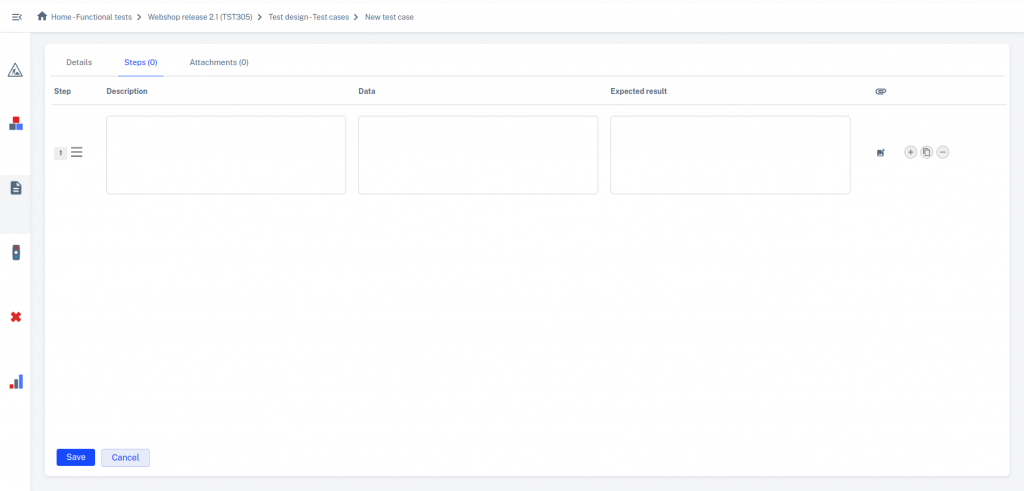
You can use the buttons behind the test case step to take the following actions:![]() Add a step
Add a step![]() Remove the step
Remove the step![]() Copy the step
Copy the step
It is also possible to attach attachments to test steps. For example, an image related to the expected result of a step. For more information, see Attachments to test steps.
You can change the order of the steps using drag and drop function. With the ![]() sign in front of a line indicates that it is possible to drag a line using drag and drop.
sign in front of a line indicates that it is possible to drag a line using drag and drop.
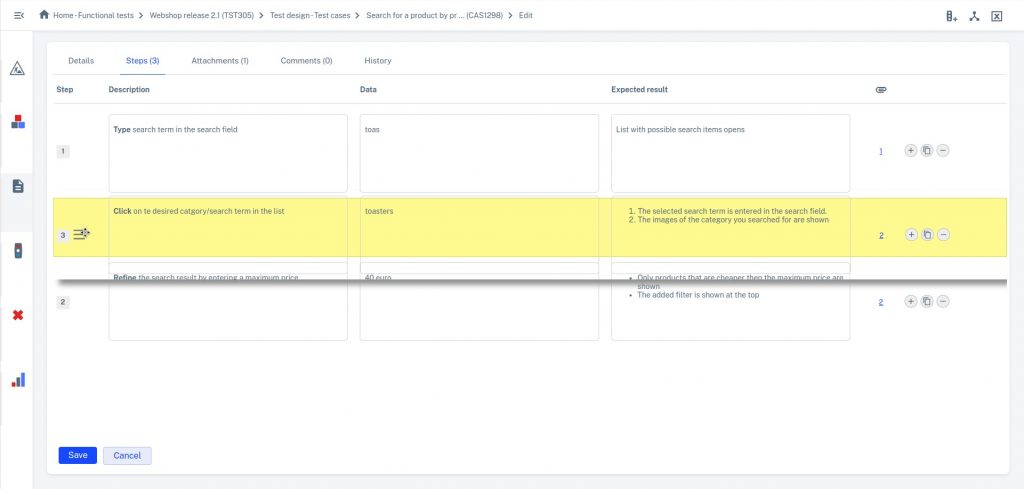
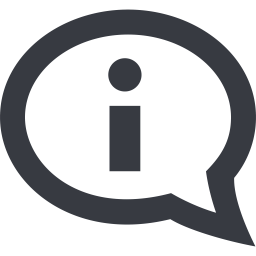
If a test case has no test steps then one step is added when copying the test case to a test run. The description of that test step is filled with the contents of the Long Description field from the test case.