In Testersuite , there are three ways to navigate to the overview screen of a Test cycle
- Click on the Test cycles in the Program bar and click on a Test cycle in the list of Test cycles.
- Click on the title bar of a Test cycle on the dashboard. See also: My tasks.
- Click on the 'Test cycle' button
 in the Main Menu. This opens the overview screen of the active Test cycle .
in the Main Menu. This opens the overview screen of the active Test cycle .
The overview screen is composed of two parts, so-called 'frames'. The left frame contains the tree of Test cycle. The right frame shows the detail data and other tabs for the tree item you are positioning on.
At the top of the tree is the Test cycle. When you position on it then the details of the Test cycle are shown on the right.
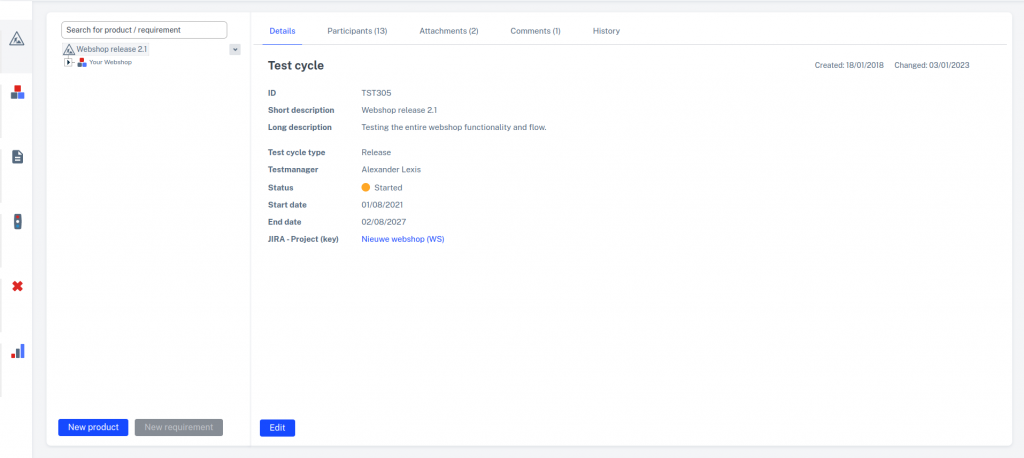
In the right frame you will further find the participants belonging to the Test cycle in a separate tab. Here you can add and remove participants. See also: Participants. In addition there are the standard tabs Appendices, Comments and History. See also: Detailed screens
Under the Test cycle in the tree are the products and requirements that are going to be tested in Test cycle . This is in fact the scope of the . This is actually the 'scope' of the Test cycle. See further: Products & Requirements.