When you log into Testersuite , you start on the home screen. Here you will find the tasks assigned to you. For running tests, the home screen contains the task Run tests.
In the following example, there are seven tests you need to run. These are test cases in unfinished test runs assigned to you or to group(s) you are in.
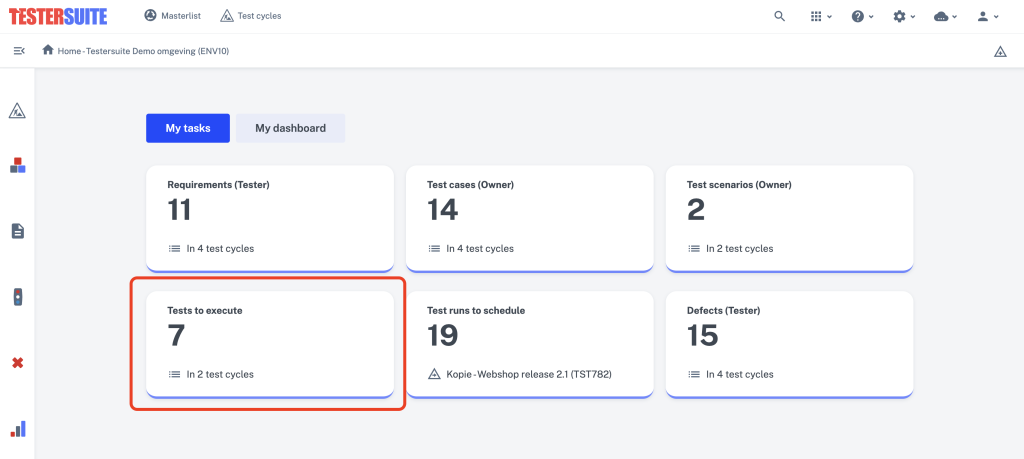
When you click on the task then the following lightbox opens:

This lightbox shows your tests to be performed per Test cycle . For each Test cycle the total number of tests is displayed. In this example you have to execute a total of four tests in Test cycle Webshop release 2.1. When you click Execute behind the Test cycle Webshop release 2.1 you go to the screen with the tests you have to execute within the selected Test cycle:

Click on a test run to run it, in this example we choose RUN1159 - Search and order one product. Then you can immediately run your first test case in the test run and enter results. More information about testing in test runs can be found here: Run test runs

Want to move on to another test run? Using the 'Next' and 'Previous' buttons at the bottom right of your screen, you can scroll between the test runs containing your tests to be performed, and then continue testing immediately. Click the 'Tests to run' button to return to the total overview of tests waiting for you.
In the video below you will find a complete explanation for running tests from your home screen.