To properly support the desired workflow, it is important that the appropriate users know when a specific task is ready for them in Testersuite. These tasks appear on the home screen of the users. These tasks are fully customizable to support virtually any workflow. For example, you can base tasks entirely on custom statuses and user and group fields.
Testersuite has a number of tasks that support the standard workflow. The following tasks appear by default on a user's home screen:
| Task | Appears before |
|---|---|
| Requirements (Developer) | The developer of requirements |
| Requirements (Tester) | The tester of requirements |
| Test Cases (Owner) | The owner of test cases |
| Test scenarios (Owner) | The owner of test scenarios |
| defect (Handler) | The practitioner of defects |
| defect (Tester) | The tester of defects |
| Tests to be performed | Users for whom tests are ready in test runs |
| Test runs to be scheduled | Test managers from Test cycles, which lists unstarted test runs with no start date |
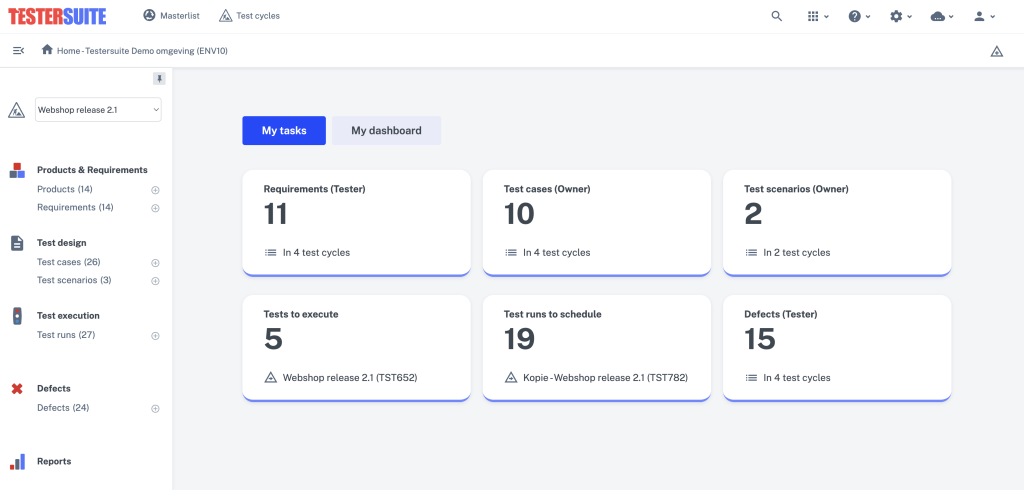
All tasks can be found in customizing, where tasks can be created and deleted. Each specific component in Testersuite has its own tasks. These can be found under the heading 'Home - Tasks for ...'.
For example: to view the tasks created for requirements, go to Customizing -> Requirement tab -> Home - Tasks for requirements:

Click on the pencil icon to see the current tasks for requirements:
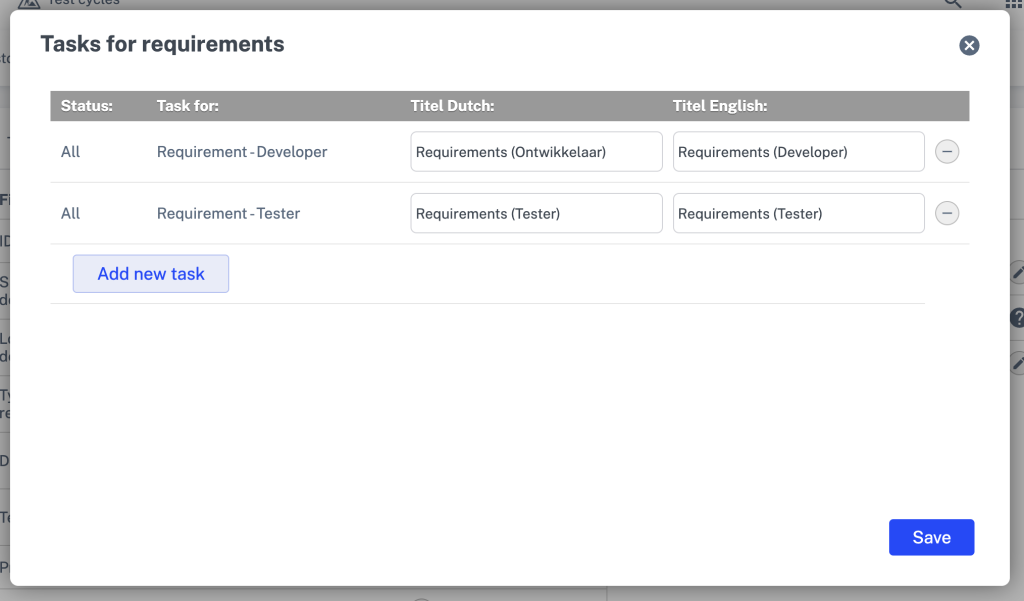
Each task was defined using the following factors:
- Status: At what status is this a task? For example, status 'Ready for test' at a requirement
- Task for: For whom is the task intended? For example, the Tester of a requirement
- Title (Dutch): This is the title of the task as the user sees it on their home screen
- Title (English): The english translation of the task's title. Users who have their language setting set to English will see this as the title of the task on their home screen.
Each task can be deleted, and with each task, the Dutch and English title can be adjusted. Tasks are also draggable. This allows them to be put in an order that makes sense for the particular workflow.
Creating New Tasks
Although Testersuite provides standard Tasks to support a standard workflow, it is also possible to create new tasks yourself to extend this workflow, or set up a completely new workflow. You do these in the following way:
- Choose which component you want to create a task for (Products, Requirements, Test Cases, Test Scenarios or defects) and go to the appropriate tab in customization.
- As described above, open the screen with the pencil icon behind 'Home - Tasks for ...'to view the existing tasks.
- Click the "Add new task" button:

- The task consists of the combination of a status, and a user or group entered in a field within in this case the requirement. Choose which status the task should apply to. This can be all statuses, or a specific status. Custom statuses can also be chosen.
- Choose to whom the task should apply. For each component, choose from the user and user and group fields of that specific component, as well as the fields of the components above it. For example, a requirement is always part of a product, and is always located in a Test cycle. Therefore these fields are also available in this case:

- In the example below, we create task for the custom status 'Review', for the user in the custom requirement field 'Reviewer':

- We choose a title that is clear to the users who will see the task:

- Our task is ready. Click 'Save' at the bottom of the screen to save the task.
Displaying tasks on the home screen
When a task is created, it automatically appears on the home screen of the respective user. As an example, let's take the above example:
- The task has been created for status Review for the Assessor of a requirement.
- The user is entered as Assessor of a number of requirements. These requirements are given the custom status Review.
- Therefore, the user is presented with the following task on the home screen:

The task consists of the following components:
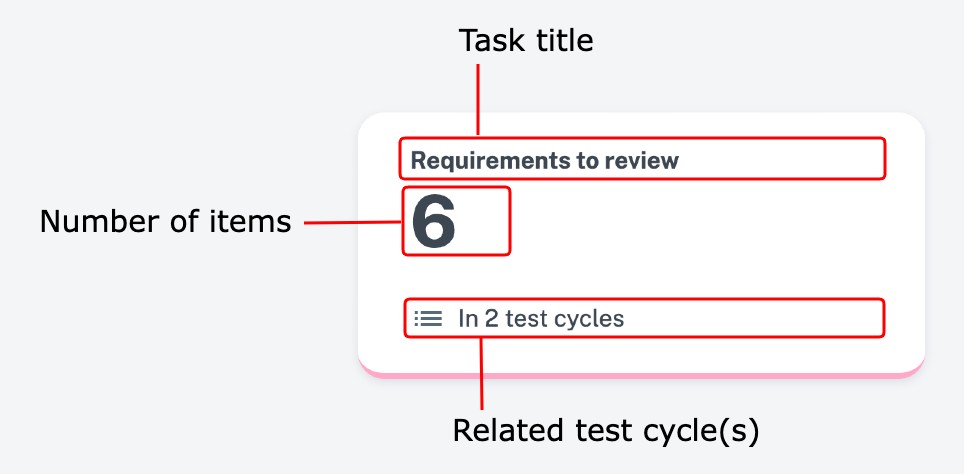
- Task title: The title as defined in customizing
- Number of components: The number of parts for which the user should perform this task
- Related Test cycles: Indicates within how many Test cycles parts are ready to be executed. For parts in only one Test cycles , the name of the Test cycle is displayed here.